Note: You must first add members to an organization before you can add them to an access level. The members are first assigned to the default access level, but they can be reassigned if necessary using the instructions below.
To add organization members to an access level from the Access Levels page
1. Go to Organizations: All Organizations.
2. Click the ![]() link next to the desired organization.
link next to the desired organization.
3. Click the Access Levels side tab. The following page opens.

4. On the Access Levels page, click # Members in the Members column.
5. On the page that opens, click Add Members in the upper left corner.
6. Select the members you want to add.
7. Click Add Members.
To set access levels for multiple members at once from the Members page:
1. Go to Organizations: All Organizations.
2. Click the ![]() link next to the desired organization.
link next to the desired organization.
3. Click the Members side tab. The Members page opens.
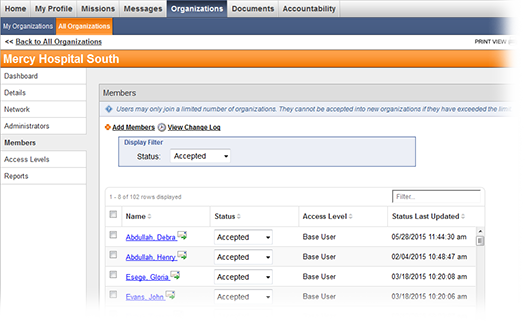
4. Select check boxes next to the responders' names.
5. From the Action drop-down menu in the lower left corner of the page, select Set Access Level.
6. Click the Submit Action button.
7. In the window that opens, select the desired access level from the drop-down list.
8. Click Save.